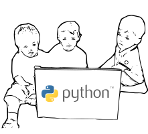Learning using hardware simulation¶
From this section and in the future chapters, there will be examples and problems which is using a special device simulation in VS Code editor.
We will use the simulation to have a Circuit Playground Express device, and learn to interact with the device. We will be able to turn on lights of different colours, and many other nice examples.
Note
Visit Adafruit website to find many amazing hardware and learning materials.
Circuit Playground Express¶
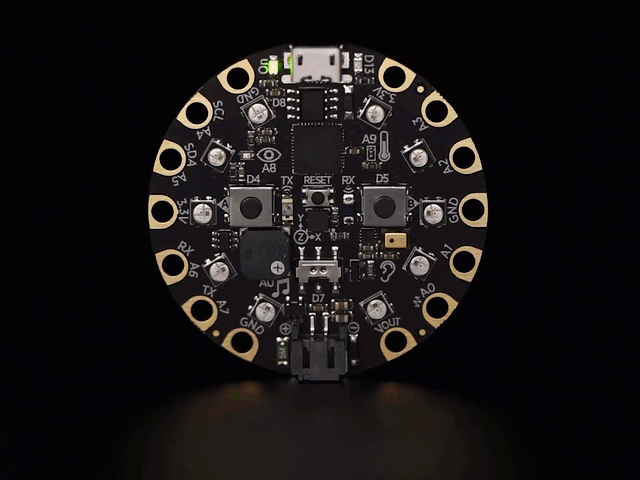
The above is the image of the real hardware, in the simulation we will use, we can use the following:
Green LED
Red LED
Push Buttons A and B
Slider Switch
Speaker: Play .wav file
10 NeoPixels
Light sensor
Motion sensors
Acceleration detection
Device shake detection
Temperature sensor
7 Capacitive Touch sensors
See also
Go to the (Using VS Code as your primary Python editor) to learn how to install VS Code and the device simulation, and then come back to this chapter.
Turning on all NeoPixels on the board with Red colour¶
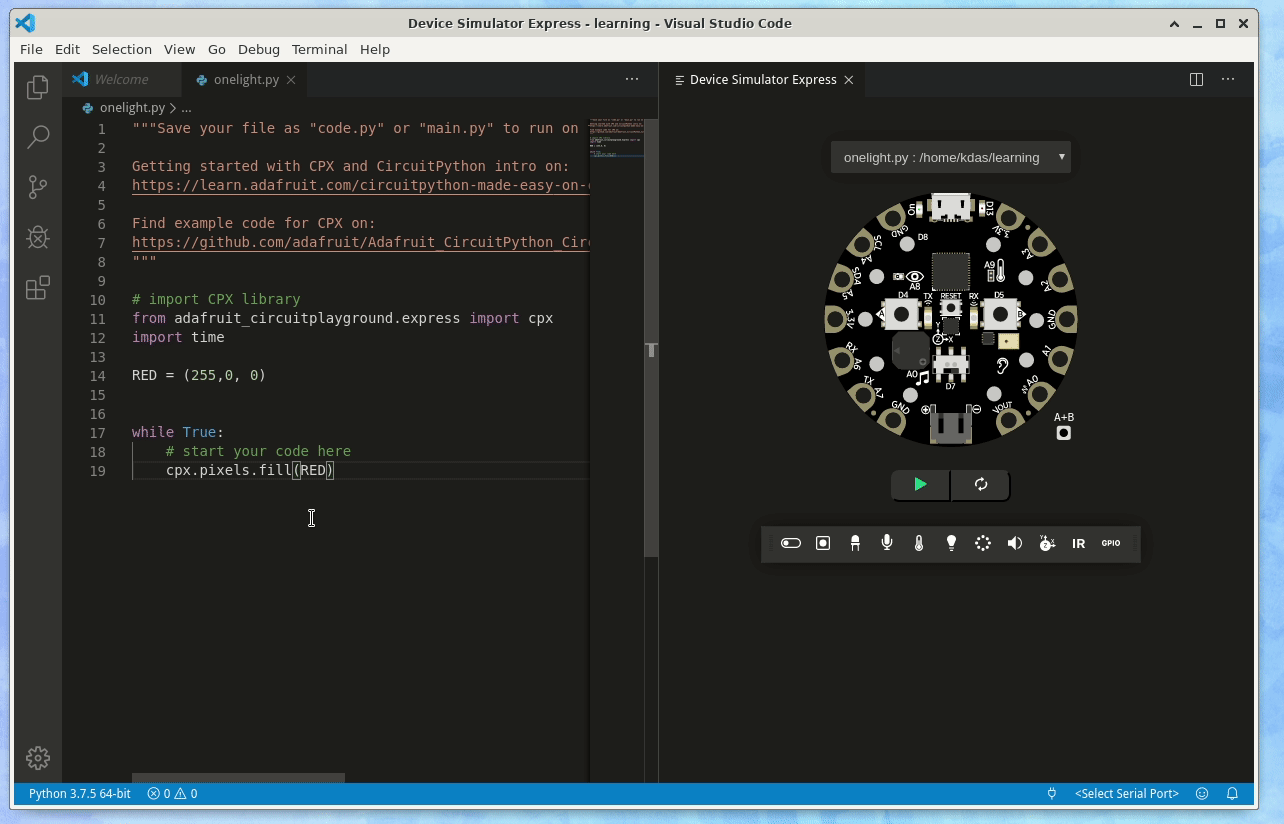
# import CPX library
from adafruit_circuitplayground.express import cpx
import time
RED = (255,0, 0)
while True:
# start your code here
cpx.pixels.fill(RED)
On the top of the code, we are writing a line starting with from to get the Python module which can interact wtih the device, as cpx. Next line, we are also importing time module, which we will use later.
Then we defined a colour Red in the RED variable as a (R, G, B) tuple.
Next, the while True: line starts a loop and it will keep running, and inside using the same indentation, we call a function cpx.pixels.fill with the desired color (in this case RED).
Can you now write a code which will turn all the NeoPixel lights on the device Yellow? For this, you will have to search the RGB value of Yellow.
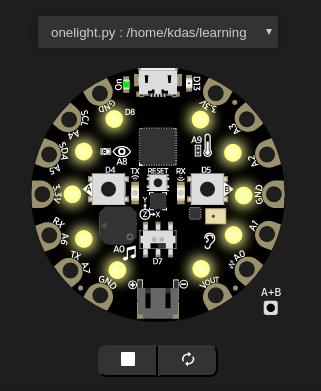
Yellow light solution¶
from adafruit_circuitplayground.express import cpx
import time
YELLOW = (255, 255, 0)
while True:
# start your code here
cpx.pixels.fill(YELLOW)
Learning about time.sleep¶
The time module has an important function, sleep, which takes the amount of time the code will sleep (means it will do nothing), and then, the next instruction will execute. We can use this to keep the light on or offf for certain amount of time. Take the following example, where we are keeping the NeoPixels on for 1 second and then, turning them off (RGB value (0,0,0)) for 0.5 seconds.
# import CPX library
from adafruit_circuitplayground.express import cpx
import time
WHITE = (255, 255, 255)
OFF = (0, 0, 0)
while True:
# start your code here
cpx.pixels.fill(WHITE)
time.sleep(1)
cpx.pixels.fill(OFF)
time.sleep(0.5)
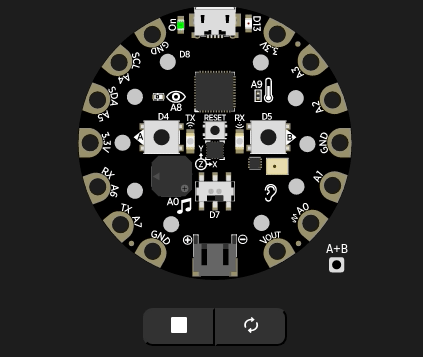
RGB problem¶
Can you modify the code in a such a way that it shows Red, and then Green and then Blue on all NeoPixels? It will look like the following image.
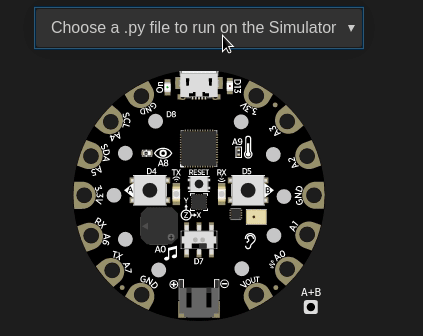
RGB solution¶
# import CPX library
from adafruit_circuitplayground.express import cpx
import time
RED = (255, 0, 0)
GREEN = (0, 255, 0)
BLUE = (0, 0, 255)
while True:
cpx.pixels.fill(RED)
time.sleep(1)
cpx.pixels.fill(GREEN)
time.sleep(1)
cpx.pixels.fill(BLUE)
time.sleep(1)